1. Visit Capital One Credit Card Site https://www.capitalone.ca/mycard
2. Capital One 'Sign In' page
1) Select 'Canada' (Country) and 'English' (Language).
2) Click 'Setup Online Access' link.
3. (General Information - Capital One Enrollment)
1) Select 'Canada' (Country) and 'English' (Language).
2) Enter 'Last Name' (Full name: first name + blank + last name)
3) Enter 'Phone Number' ex) 226-792-1234
4) Enter 'Date of Birth' ex) January 1 2000
5) Enter 'Postal Code' ex) N2L0G8
6) Click 'Find Me' button.
4. (Your Products - Capital One Enrollment)
1) Review your information.
2) Click 'Continue' button.
5. (Sign In - Capital One Enrollment)
1) Enter 'Your Username'.
2) Enter 'Your Password'.
3) Enter 'Retype Your Password'.
4) Check 'I've read and agree to the Terms & Conditions...' check box.
5) Click 'Save Username & Password' button.
6. (Sign In - Capital One Enrollment)
1) Enter 'Your Email'.
2) Enter 'Retype Your Email'.
3) Click 'Save My Email Address' button.
7. (Verification - Capital One Enrollment)
1) Review your information.
2) Click 'the Number under Card Security Code' text
3) Enter 'Card Security Code'. ex) 123
4) Click 'Verify me' button.
8. (Completion - Capital One Enrollment)
1) Review your information.
2) Click 'Okay, Show Me My Accounts' button.
9. Review and customize your account settings
1) Review your information.
2) Check 'I've read and accept the Paperless Terms & Conditions' check box.
3) Click 'Save & Continue' button.
10. Pick an account that you'd like to access
1) Review your information.
2) Click 'Credit Card' Link.
* 캐피탈원 코스트코 플래티넘 마스터카드 온라인 계정 등록 (캐나다)
1. 캐피탈원 신용카드 내카드 웹사이트 페이지를 방문한다.
https://www.capitalone.ca/mycard
2. 캐피탈원 사인인 페이지
1) 캐나다(국가), 영어(언어)를 선택한다.
2) 'Setup Online Access' 링크를 클릭한다.
3. (General Information - Capital One Enrollment)
1) 캐나다(국가), 영어(언어)를 선택한다.
2) 'Last Name'을 입력한다. (전체이름을 입력한다: 이름 + 공백 + 성)
3) 'Phone Number'를 입력한다. 예) 226-792-1234
4) 'Date of Birth'를 입력한다. ex) January 1 2000
5) 'Postal Code'를 입력한다. ex) N2L0G8
6) 'Find Me' 버튼을 클릭한다.
4. (Your Products - Capital One Enrollment)
1) 정보를 확인한다.
2) 'Continue' 버튼을 클릭한다.
5. (Sign In - Capital One Enrollment)
1) 'Your Username'을 입력한다.
2) 'Your Password'를 입력한다.
3) 'Retype Your Password'를 입력한다.
4) 'I've read and agree to the Terms & Conditions...' 체크박스를 체크해준다.
5) 'Save Username & Password' 버튼을 클릭한다.
6. (Sign In - Capital One Enrollment)
1) 'Your Email'을 입력한다.
2) 'Retype Your Email'을 입력한다.
3) 'Save My Email Address' 버튼을 클릭한다.
7. (Verification - Capital One Enrollment)
1) 정보를 확인한다.
2) 'the Number under Card Security Code' 글씨 부분을 클릭한다.
3) 'Card Security Code'를 입력한다. 예) 123
4) 'Verify me' 버튼을 클릭한다.
8. (Completion - Capital One Enrollment)
1) 정보를 확인한다.
2) 'Okay, Show Me My Accounts' 버튼을 클릭한다.
9. Review and customize your account settings
1) 정보를 확인한다.
2) 'I've read and accept the Paperless Terms & Conditions' 체크박스를 체크한다.
3) 'Save & Continue' 버튼을 클릭한다.
10. Pick an account that you'd like to access
1) 정보를 확인한다.
2) 'Credit Card' 링크를 클릭한다.
1. 캐피탈원 신용카드 내카드 웹사이트 페이지를 방문한다.
https://www.capitalone.ca/mycard
2. 캐피탈원 사인인 페이지
1) 캐나다(국가), 영어(언어)를 선택한다.
2) 'Setup Online Access' 링크를 클릭한다.
3. (General Information - Capital One Enrollment)
1) 캐나다(국가), 영어(언어)를 선택한다.
2) 'Last Name'을 입력한다. (전체이름을 입력한다: 이름 + 공백 + 성)
3) 'Phone Number'를 입력한다. 예) 226-792-1234
4) 'Date of Birth'를 입력한다. ex) January 1 2000
5) 'Postal Code'를 입력한다. ex) N2L0G8
6) 'Find Me' 버튼을 클릭한다.
4. (Your Products - Capital One Enrollment)
1) 정보를 확인한다.
2) 'Continue' 버튼을 클릭한다.
5. (Sign In - Capital One Enrollment)
1) 'Your Username'을 입력한다.
2) 'Your Password'를 입력한다.
3) 'Retype Your Password'를 입력한다.
4) 'I've read and agree to the Terms & Conditions...' 체크박스를 체크해준다.
5) 'Save Username & Password' 버튼을 클릭한다.
6. (Sign In - Capital One Enrollment)
1) 'Your Email'을 입력한다.
2) 'Retype Your Email'을 입력한다.
3) 'Save My Email Address' 버튼을 클릭한다.
7. (Verification - Capital One Enrollment)
1) 정보를 확인한다.
2) 'the Number under Card Security Code' 글씨 부분을 클릭한다.
3) 'Card Security Code'를 입력한다. 예) 123
4) 'Verify me' 버튼을 클릭한다.
8. (Completion - Capital One Enrollment)
1) 정보를 확인한다.
2) 'Okay, Show Me My Accounts' 버튼을 클릭한다.
9. Review and customize your account settings
1) 정보를 확인한다.
2) 'I've read and accept the Paperless Terms & Conditions' 체크박스를 체크한다.
3) 'Save & Continue' 버튼을 클릭한다.
10. Pick an account that you'd like to access
1) 정보를 확인한다.
2) 'Credit Card' 링크를 클릭한다.
from
Capital One - Capital One Credit Cards, Bank, and Loans - Personal and Business. (May 5, 2018). Retrieved from https://www.capitalone.com/.
Capital One - Capital One Credit Cards, Bank, and Loans - Personal and Business. (May 5, 2018). Retrieved from https://www.capitalone.com/.




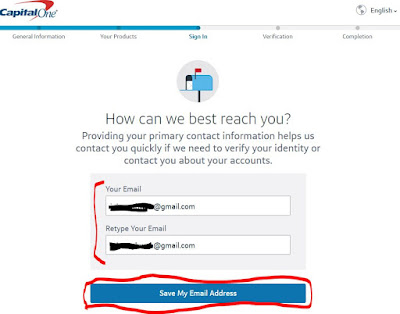







No comments:
Post a Comment