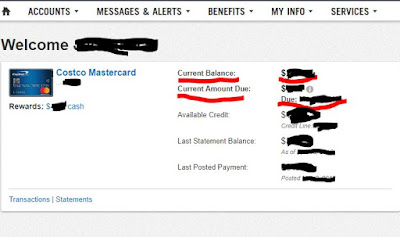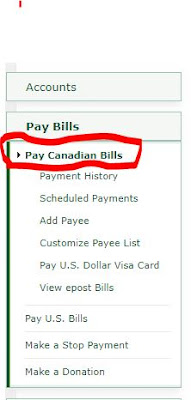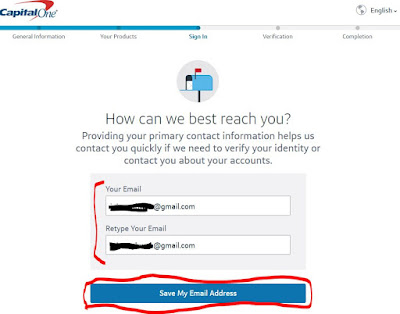1. Visit Capital One website
https://www.capitalone.ca/
2. Capital One website
1) Click 'Sign in' Link
3. ONLINE BANKING SIGN IN (Capital One)
1) Click Costco Cards 'SIGN IN' button.
4. SIGN IN (Capital One)
1) Enter 'User name' and 'Password'.
2) Click 'Sign In' button.
5. Account Summary (Capital One)
1) Review 'Current Amount Due' or 'Current Balance'
2) Sign Out
6. Visit TD Bank website
https://www.td.com/ca/en/personal-banking/
1) Click EasyWeb Online Banking 'Login' button
7. Add Payee (Add Canadian Payee)
1) Click 'Pay Bills > Add Payee' Menu.
8. Payee Details (Add Canadian Payee)
1) Enter 'Payee Name': Capital One Mastercard
2) Click 'Search' button.
3) Select 'CAPITAL ONE MASTERCARD' and Click 'Add Selected Payee' button.
9. Payee Details (Add Canadian Payee)
1) Enter 'Account Number': 16 digits card number ex) 1234567890123456
2) Enter 'My Payee Name (optional)' ex) My Costco Card
10. Verification (Add Canadian Payee)
1) Review 'payee details'
2) Click 'Finish' button
11. Confirmation (Add Canadian Payee)
1) Review Information
12. Pay Bills (Pay Canadian Bills)
1) Click 'Pay Bills > Pay Canadian Bills' Menu.
12. Select Payee (Pay Canadian Bills)
1) Select 'CAPITAL ONE MASTERCARD' (Costco Capital One Card)
2) Click 'Pay Selected Payee(s)' button
13. Payment Details (Pay Canadian Bills)
1) Select 'From Account'
2) Enter 'Amount' ex) $ 100.00
3) Select 'Frequency' ex) One Time
4) Select 'Take from my account on' ex) May 6 2018
5) Click 'Next' button
14. Verification (Pay Canadian Bills)
1) Review your details
2) Click 'Finish' button
15. Confirmation (Pay Canadian Bills)
1) You have successfully made your payment.
* 캐피털원 코스트코 마스터카드 대금 결제 (TD 은행)
1. 캐피털원 웹사이트를 방문한다.
https://www.capitalone.ca/
2. 캐피털원 웹사이트
1) 'Sign in' 링크를 클릭한다.
3. ONLINE BANKING SIGN IN (Capital One)
1) 코스트코 카드 'SIGN IN' 버튼을 클릭한다.
4. SIGN IN (Capital One)
1) 'User name' 과 'Password'를 입력한다.
2) 'Sign In' 버튼을 클릭한다.
5. Account Summary (Capital One)
1) 'Current Amount Due' 또는 'Current Balance' 금액을 확인한다.
2) 'Sign Out'클릭하여 로그아웃한다.
6. TD은행 웹사이트를 방문한다.
https://www.td.com/ca/en/personal-banking/
1) EasyWeb Online Banking 'Login' 버튼을 클릭한다.
7. Add Payee (Add Canadian Payee)
1) 'Pay Bills > Add Payee' 메뉴를 클릭한다.
8. Payee Details (Add Canadian Payee)
1) 'Payee Name'을 'Capital One Mastercard'로 입력한다.
2) 'Search' 버튼을 클릭한다.
3) 조회된 항목중 'CAPITAL ONE MASTERCARD'를 선택하고 'Add Selected Payee' 버튼을 클릭한다.
9. Payee Details (Add Canadian Payee)
1) 16자리 카드번호를 'Account Number'에 입력한다. 예) 1234567890123456
2) 'My Payee Name (optional)'을 입력한다. 예) My Costco Card
10. Verification (Add Canadian Payee)
1) 'payee details' 정보를 확인한다.
2) 'Finish' 버튼을 클릭한다.
11. Confirmation (Add Canadian Payee)
1) 등록된 정보를 확인한다.
12. Pay Bills (Pay Canadian Bills)
1) 'Pay Bills > Pay Canadian Bills' 메뉴를 클릭한다.
12. Select Payee (Pay Canadian Bills)
1) 'CAPITAL ONE MASTERCARD' (Costco Capital One Card) 를 선택(체크)한다.
2) 'Pay Selected Payee(s)' 버튼을 클릭한다.
13. Payment Details (Pay Canadian Bills)
1) 'From Account'(돈을 인출할 계좌)를 선택한다.
2) 'Amount'에 지급할 카드결제 금액을 입력한다. ex) $ 100.00
3) 'Frequency'를 선택한다. ex) One Time (한번만 결제)
4) 'Take from my account on'(돈을 인출할 날짜)를 선택한다. ex) May 6 2018
5) 'Next' 버튼을 클릭한다.
14. Verification (Pay Canadian Bills)
1) 입력내용을 확인한다.
2) 'Finish' 버튼을 클릭한다.
15. Confirmation (Pay Canadian Bills)
1) 성공적으로 지불이 진행완료 되었다.
from
Capital One - Capital One Credit Cards, Bank, and Loans - Personal and Business. (May 6, 2018). Retrieved from https://www.capitalone.com/.
TD Canada Trust - Personal, Small Business Banking & Investing . (May 6, 2018). Retrieved from https://www.td.com/ca/en/personal-banking/.